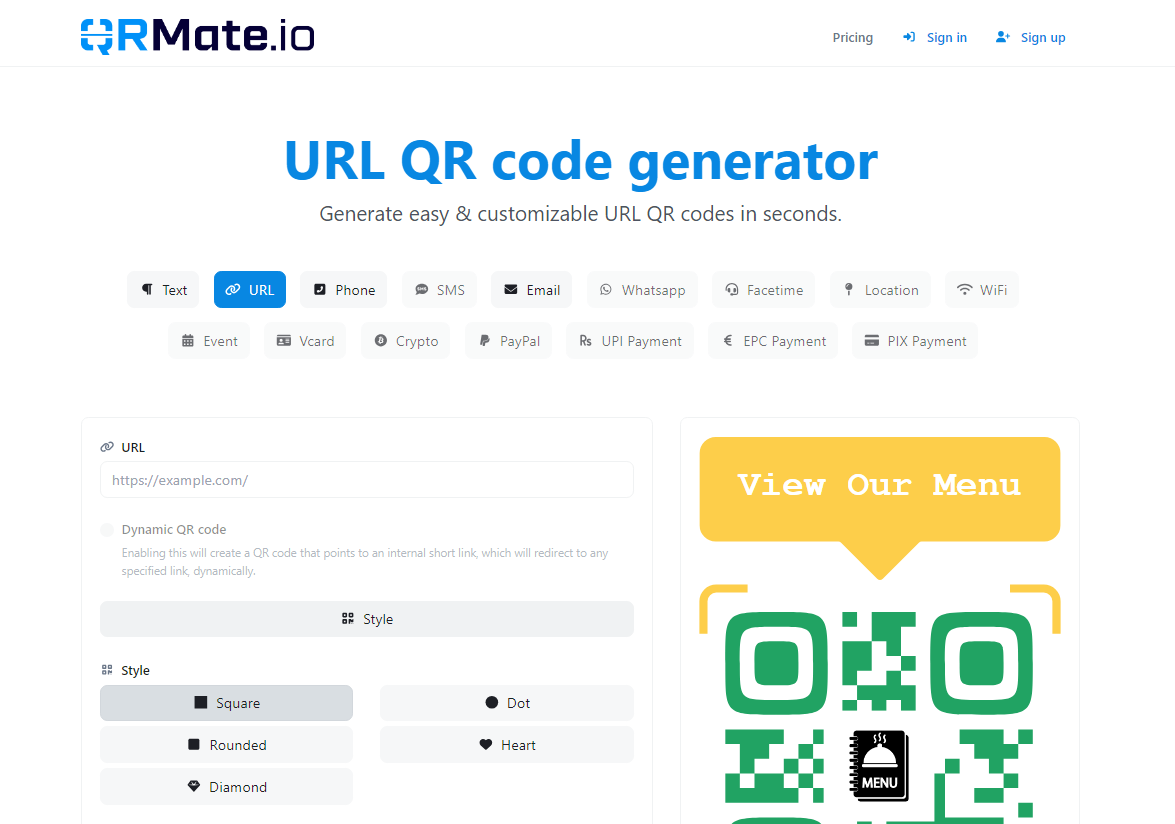
How to Create a QR Code Menu for Your Restaurant Using Google Drive
Created on 14 April, 2024 • 75 views • 2 minutes read
Creating QR Code Menu for Restaurant using google drive for free
How to Create a QR Code Menu for Your Restaurant Using Google Drive
In the digital age, restaurants are constantly seeking innovative ways to enhance the dining experience for their patrons. With the widespread adoption of contactless solutions, QR code menus have emerged as a convenient and hygienic alternative to traditional paper menus. In this guide, we'll show you how to create a QR code menu for your restaurant using Google Drive, enabling diners to access your menu with ease.
Step 1: Upload Your Menu PDF to Google Drive
Begin by logging in to your Google Drive account. If you don't have one, sign up for free. Once logged in, upload a PDF copy of your restaurant menu to your Google Drive. Ensure that the menu is formatted neatly and includes all relevant information such as dish names, descriptions, and prices.
Step 2: Set Sharing Permissions
After uploading your menu PDF, right-click on the file and select "Share." In the sharing settings, make sure to change the visibility to "Anyone with the link." This allows anyone with the QR code link to view your menu without requiring a Google account or permission.
Step 3: Generate a Shareable Link
Once the sharing permissions are set, generate a shareable link for your menu PDF. Click on "Copy link" to copy the URL to your clipboard. This link will serve as the destination for your QR code.
Step 4: Create a QR Code
Next, head to a QRMate and create a QR code of type URL. Paste the shareable link you copied from Google Drive into the url field and give it a name, additionally you can customize it and give it your brand colors and logo. The generator will create a unique QR code that directs users to your restaurant menu hosted on Google Drive.
Step 5: Print and Display the QR Code
With your QR code generated, it's time to make it accessible to your diners. Print out the QR code on signage or table tents and place them strategically throughout your restaurant. Ensure that the QR code is clearly visible and easily scannable from a seated position.
Step 6: Test and Update as Needed
Before officially launching your QR code menu, conduct thorough testing to ensure that it directs users to the correct menu PDF hosted on Google Drive. Make any necessary adjustments to the link or formatting as needed. Additionally, periodically review and update your menu PDF on Google Drive to reflect changes in offerings or pricing.
Additional Tip:
You can create a dynamic url instead of a static url with qrmate so you can modify the menu in the future without having to re-print the QR Codes and you will also get insights and statistics about your customers.
Conclusion:
By leveraging the power of Google Drive and QR code technology, you can streamline the dining experience for your restaurant guests. Creating a QR code menu not only enhances convenience and hygiene but also demonstrates your commitment to embracing innovative solutions. Follow these simple steps to create your QR code menu today and elevate your restaurant's dining experience.
Popular posts
-
-
Drive Social Media Engagement with QR Codes• 64 views
-